





January is over, and people are getting back to serious life again but with a better vibe. Now is the best time to make some changes to boost your business by generating high-quality leads. Good news; You can do it right now, without spending a single dime, by creating and optimizing your Google My Business Account with 2024 standards. New year, new business!
No matter if you’re running a small shop or a big company, it’s impossible to ignore the effects of a good Google My Business or GMB account on the reputation and profit of your business.
People are now using their smartphones to find any product or service they’re looking for nearby, and your GMB puts your business on the map (literally and figuratively!).
So, here is an easy step-by-step guide on how to set up your GMB account in 10 minutes, and how to optimize it to rank in the top 3 in your local area. Let’s crush this!
No one, in their sound mind, disagrees with the fact that GMB has been a game-changer in the world of digital marketing. So, if you haven’t made your Google business account yet, you’re definitely behind the competition.
Your GMB account is like your store window that can attract customers and get more foot traffic, but it is accessible to people wherever they are, not just the fortunate passersby. So, your business is discovered by millions. Plus, these are the people who are actually looking for your products/services.
There are a lot of good things about Google business listing, some of the main advantages are:
Now, here are the 10 steps to make your GMB. They’ll get it up and running in less than 10 minutes. To make it simpler, we have provided a visual guide as well.
To get listed on Google Business, go to the Google Business Profile. If you already have a Google account, great! If you don’t or wish to separate your personal Google account from your business account (recommended!), make a new one first, sign into it, go to the address above, and click on the ‘Manage Now’ button.
Here, you should add the official name of your business. We are using an imaginary restaurant in Orange, CA, named My Diner. Type the name correctly and click continue.
If you have already created a business profile before (and forgot about it), when you type in the name in the box, you can see a list showing your exact business name. Just select it and click on manage. Duplicates are not good.
There are three options here (Online retail, Local store, and Service business), but you can choose one or more. You can be both an online shop as well as a local store. Or, you may visit your customers at their place to offer your services. Whatever it is, choose the options that describe what you do.
Choose the category of your business based on your main service/products. You can just type in to see some suggestions.
Add your business detailed (and correct, not fake) physical address, and zip code. Make sure you make it as accurate as possible. This puts you on Google Maps.
To mark your location on the map more accurately, adjust it by dragging and moving the location icon. Then, click ‘Done’ on the map and go to the next page.
What’s more, if you have chosen ‘Service Business’ in step 3, you will be directed to another page to specify the area where you are offering your services. You can choose the name of the areas (recommended) or zip codes. These areas must be only a 2-hour drive away from your business location. Otherwise, your GMB account can get suspended.
Next, enter your correct phone number. And, add your website address if you have one. This is optional. Then, click next to go to the page where you agree with Google Terms and Conditions.
Here you need to choose a method to verify your business to show its legitimacy. Your options include:
However, not all the options may be available to you. Google will decide the options you can get. Read the Google guide if you need more info.
It’s the time to customize your GMB profile. This includes adding your business hours, messaging options, specific services, a business description, pictures, and videos. You can skip each one and edit later but don’t skip the important ones, like your services.
At the end, you’ll be offered a $500 credit for advertising your business with Google Ads. But it has its own conditions.
Overall, aim at making your Google My Business account as accurate, attractive, and informative as possible. Add a bit of spice with photos and a good description. Besides, you can make your business more reliable by including correct working hours and contact details. Last but important, never forget to ask your customers for a review on your GMB account.
Read on for some great tips and strategies for GMB optimization.
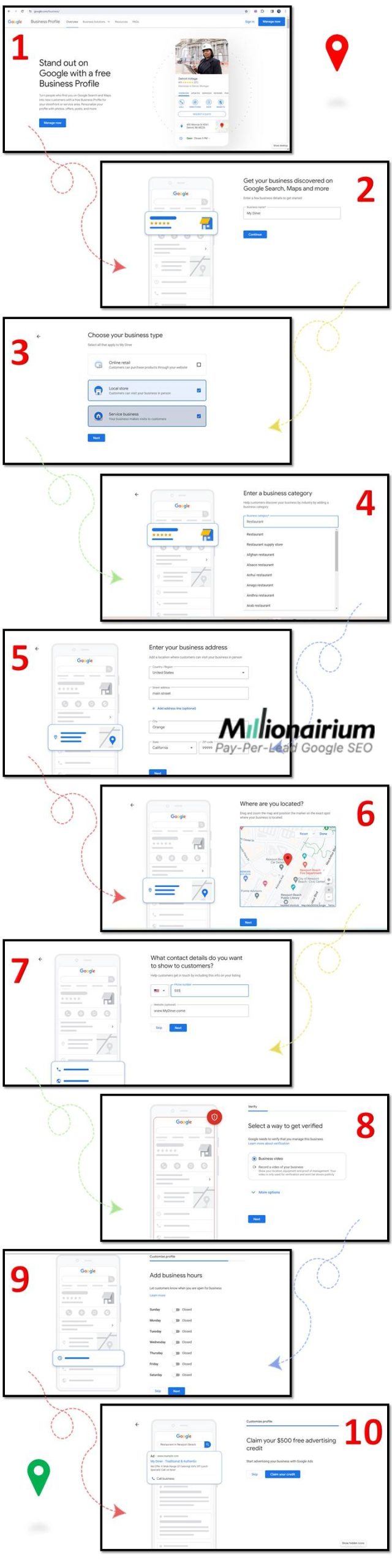
GMB Set Up
To level up your GMB and rank on the top, you should spend some time on it, every day. Let’s start with a few things you should do every day.
Generally, your interaction with your customers and your Google My Business account’s regular activity can rate you high in Google business listing and enhance your online visibility. However, that’s not all. Make sure you follow the Google business management strategies below.
It might seem straightforward to you, right? But not so much!
Some businesses can fall into different categories. For example, in the GMB setup guide above, we chose the category ‘Restaurant’ for our imaginary business ‘My Diner’. But should it be categorized under ‘Restaurant’ or ‘Diner’, or even ‘American Restaurant’?
Choosing the optimal category is essential because it affects how you will rank. A good way to make the right call is to cheat off of your competitors’ GMBs. It may not be very heroic but it’ll do the trick.
A Google Chrome Extension, named GMB Everywhere, can help you accomplish this task by allowing you to see the business category your main rivals, who are at the top of the GMB listing in your area, have chosen for their GMBs. Go for it.
Create high-quality photos and videos from your products/services and them regularly to your GMB account to help your potential customers get more familiar with what you do and trust you better.
For the sake of ranking high in Google business listing, it’s highly recommended to geotag the photos and videos in the service area or your location. You can do this in Geotag Your Photos Online.
You’ve got a lot of happy customers? That’s great. Encourage them (but don’t pressure them) to rate you high in Google and write a review to share their experience of using your products and services.
You can ask for reviews verbally, through email or text, CTLs on your social media and website, etc. The more reviews you get, the higher your chance of getting to the top of the GMB list.
But you should also check every day for new reviews and reply to them quickly.
Most importantly, respond to negative reviews professionally. Apologize and show you are ready to compensate for it by offering them solutions, such as free product replacement or discounts on the services.
Link the services you included in your GMB to their own specific and optimized landing pages. Make sure this page includes the necessary information about the service, how to use it, and your contact details.
Simply put, your Google My Business account insights and analytics will help you get to the minds of your potential customers. By leveraging this feature, you can understand:
This helps you to adapt your business to your customers’ needs, and adopt better marketing strategies.
All in all, you’ll have to invest your time and energy to get the best result and rank in the top 3 on Google My Business listing. Don’t rush it and never cut corners. Besides, it’s always good to get advice from professional SEO specialists.
Here are a few of the common questions we get about Google My Business Account management.
Depending on the integrity of your profile, and the verification method, it can vary. On average, it’ll take between 3 to 14 days. Whenever it’s done, you’ll get a notification from Google.
It can happen for a number of reasons, most of them due to the violation of GMB guidelines. Some common reasons include:
Of course, Google sends you an email to let you know your GMB account has been suspended, but they don’t give you a clue why. So, you’ll have to go through the guidelines to find out what was it you did wrong.
Well, first you should find out what was the problem that led to it. Fix it. Then ask for a GMB profile reinstatement.
Yes. Your GMB can be run by multiple owners and managers. Read Google’s guide to add whoever you want to your GMB profile.
First, avoid making too many edits to the essential information, like your address, name, and phone number. Also, don’t make too many updates and changes at the same time. Otherwise, your GMB can get suspended. But having a weekly update, such as adding a photo or offers, is great.
Now that you know the importance of GMB in growing your business, it’s time to decide if you want to take it to the next level by unlocking the full potential of your GMB profile.
As part of our local SEO services at Millionairium, our accomplished SEO optimizers manage your GMB profile to attract more traffic and better leads. In no time, you will see your Google My Business account is among the top 3. No kidding! Check out our local SEO optimization case studies here and see how we’ve helped our clients improve their businesses with a pay-per-lead SEO generation agreement. Always a pleasure!
